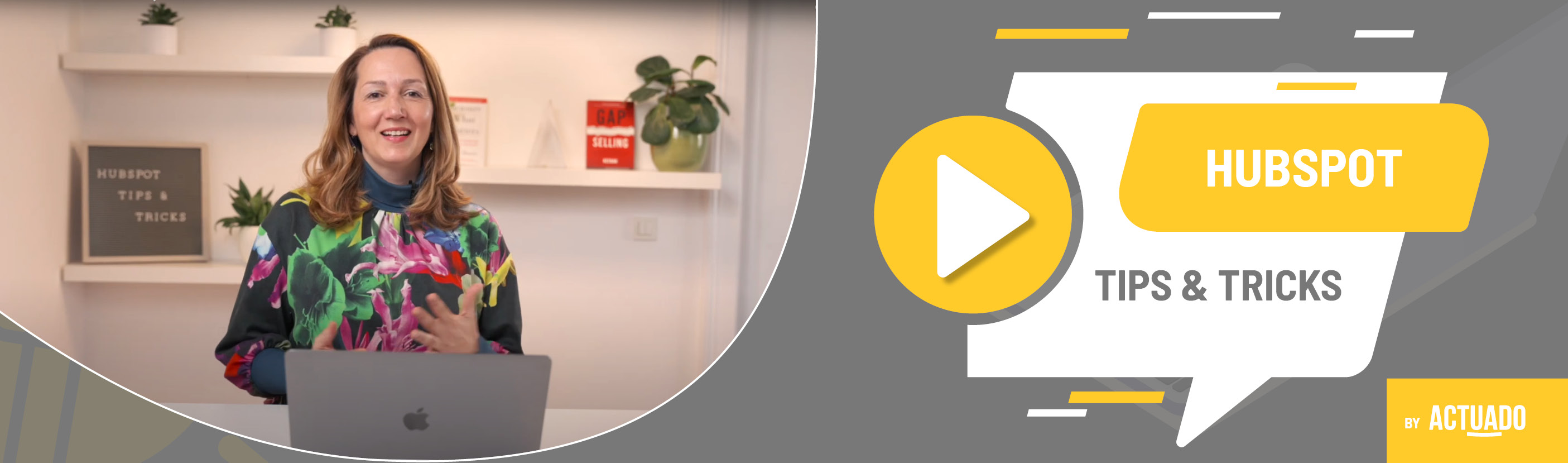|
This blog post is a part of the HubSpot Tips & Tricks video series by Actuado. In each blog post, you'll find a useful tip in video format, with transcription. |
How to set up the new HubSpot customer portal?
Video transcript
As a customer, you want support to be fast and accurate. It also helps if you can reach the inbox with all your tickets in one place, regardless of the channel you used to submit the ticket.
Welcome to HubSpot Tips and Tricks! I'm Jasna from Actuado and today I'll explain How to set up the new HubSpot customer portal.
One of the best new features in recently updated HubSpot's Service Hub is the customer portal. Customers can log in and then view, open and reply to their support tickets. It's handy to have the tickets in one place because users can submit tickets through different channels like email, chat, form or even Facebook Messenger – it really depends on the company's decision on which channels to include.
Customers usually access the customer portal via the knowledge base or the link in the reply email.
Before you set up the customer portal, you need to decide which subdomain to use and it's going to be the same one as for the knowledge base. I like »support«, so support.company.com. Then we need the slug for the customer portal, for example /ticket-view or /inbox.
The customer portal will be in the same language that you have set as the primary language in Hubspot, and multilingual customer portals are not currently possible.
You should also decide whether you want to use SSO (single sign-on) or allow self-registration, which you can set in the Customer portal and Private Content settings. The benefits of SSO are that the customer uses a single set of login credentials in, for example, your online store or other external app and in the customer portal in HubSpot.
Of course, you need to set up different emails, such as a registration email, a password saved confirmation email, and a password reset email. You can do that in the templates of the Private Content settings.
When setting up the customer portal, you will also need to customize the consent to process the data, similar to how you would create the GDPR consent for other forms in HubSpot.
And how does it look for the customer? Here's an example. The customer can file a support ticket via a form and view the listing of the tickets they already submitted. The can search and filter tickets and also view, open and reply to any open ticket.
Do you have any questions?
Send an email to hubspot@actuado.com.