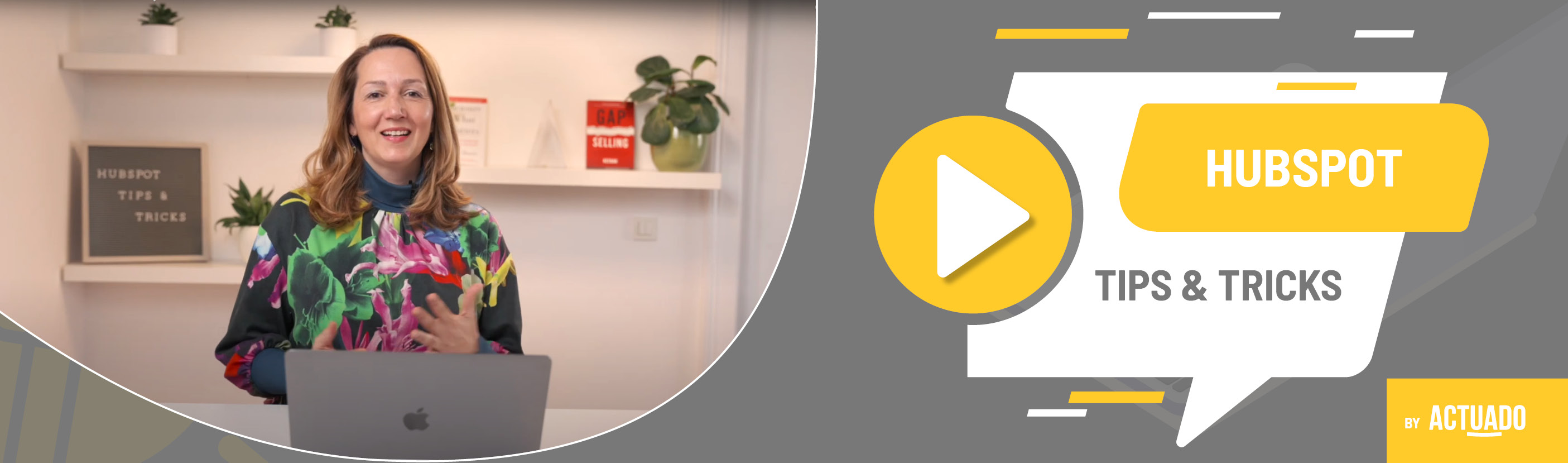|
This blog post is a part of the HubSpot Tips & Tricks video series by Actuado. In each blog post, you'll find a useful tip in video format, with transcription. |
How can you customize the properties in the left sidebar on the contact, company and other records?
Video transcript
Did you know that you can customize the information that's displayed on HubSpot contacts, companies and other records? That means that everyone on the team can see the default properties on the records, but each user can also customize them to fit their needs.
Welcome to HubSpot Tips and Tricks! I'm Jasna from Actuado and today I'll show you how you can customize the properties in the left sidebar on the contact, company, deal or ticket record.
When you first setup HubSpot you have a default set of properties in the left sidebar of the contact record, company record, deal record and ticket record. As you can see, one of the buttons below the properties says »View all properties«. Here you can add or change properties , but that will only apply for you and not for the entire team.
Super admins can also change the content properties in the left sidebar for the entire team. Go to properties, objects, contacts and then select the Record Customization tab. Click Customize the left sidebar and then Edit. Now look for the properties you want all users to have in the left sidebar. As you can see First Name and Last Name are already there, which makes sense, but if you want one of these properties not to be included in the left sidebar for all users, just uncheck the box. And if you want to add the Company Name, you just select the checkbox.
On some plans you can also create sections. I don't have any yet, but I could add a Community Section and add relevant properties to this section.
You can add or remove properties like these for contact, company, deal and ticket. It probably makes sense to add the custom properties you created. On the other hand some of the properties that are in the left sidebar by default maybe don't make sense for your business, because you rarely use them.
OK, so now you have created the properties for your team, but one team member wants to add another custom property to her left sidebar. She can simply go to any contact record, click »View all properties« and add the property she wants, or perhaps reorder one. By saving it, she'll have another property in the left sidebar that other users won't, but of course they can always find it by clicking the View all properties and searching.
One more thing: any user can always reset the properties to the account defaults by clicking Reset to account defaults in the properties.
Do you have any questions?
Send an email to hubspot@actuado.com.