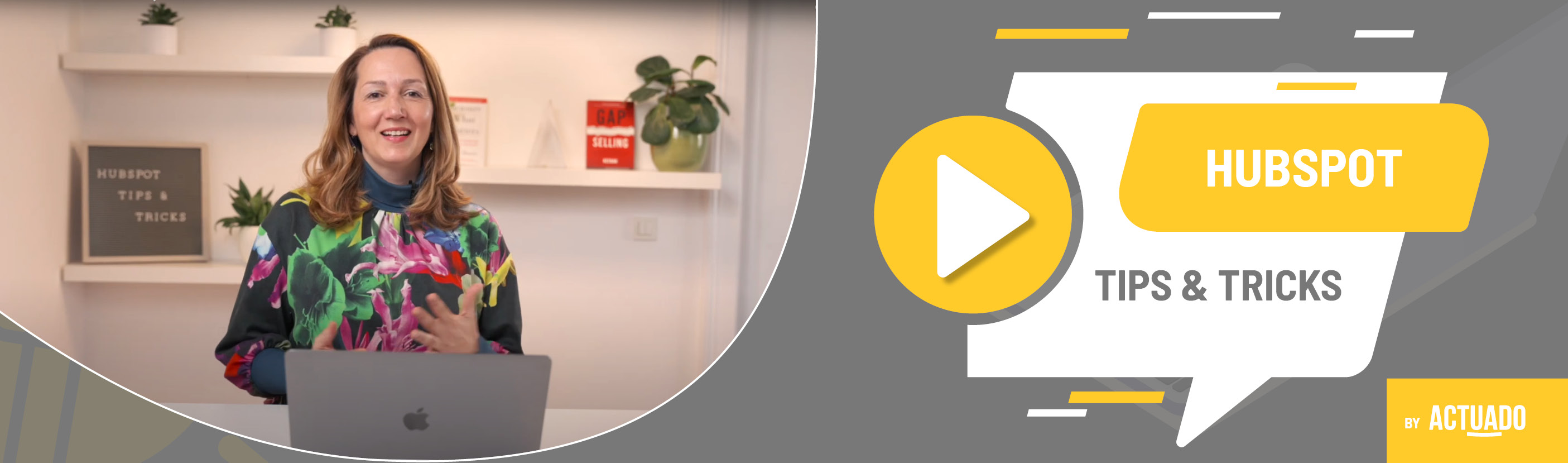|
This blog post is a part of the HubSpot Tips & Tricks video series by Actuado. In each blog post, you'll find a useful tip in video format, with transcription. |
How can you automatically log emails in HubSpot CRM?
Video transcript
You know you can log emails in HubSpot. But what are different options you can do that automatically? And what about if you don't want a certain email to be logged?
Welcome to HubSpot Tips and Tricks! I'm Jasna from Actuado and today I'll explain how you can log emails in HubSpot CRM automatically.
There are several ways you can add emails to HubSpot.
If you are a user with access to sales features you can use the unique BCC email in your portal which you can add to the blind copy of your emails. Say you are sending an email to 3 contacts. By adding the unique BCC email you would log the email to all 3 contacts in HubSpot and if any of them were not in HubSpot yet, a contact would be created with their email.
Another way is to first add a sales extention to your Outlook or Gmail. I prefer this method since you can log the email in HubSpot and associate it not only with a contact, but also with other objects like deals and companies. Maybe a specific email is about several deals and I want to add it to more then one deal.
If you use a never log list and have specific emails or domains on it, these emails won't log and you'll also see an indication here.
One thing to notice for both options is that logging will work also for all subsequent emails in the thread – even if you change the subject line (we checked).
But what about if you replied and forgot to add the bcc email or track with the sales extension? You can forward the email to the unique forwarding address in your portal and log an email after you sent it or received it. This email will be associated with the right contacts in HubSpot.
You can find both BCC and forwarding address if you go to Settings - Objects – Activities and then choose Email logging tab. I recommend adding these two emails as contacts and using them also when you're responding from your mobile phone.
There is one more way you can log emails automatically in HubSpot, especially if you want to log each email that comes, say, to your sales@company.com email. You can connect this email to the HubSpot's Conversation inbox that you can find under Conversations – Inbox.
Do you have any questions?
Send an email to hubspot@actuado.com.