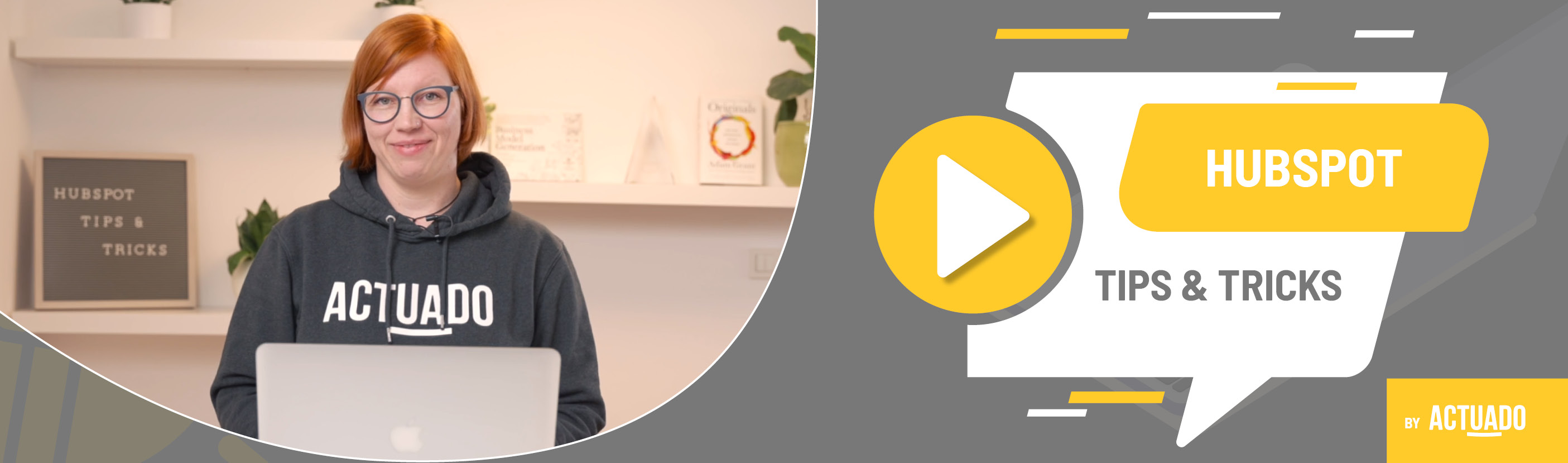|
This blog post is a part of the HubSpot Tips & Tricks video series by Actuado. In each blog post, you'll find a useful tip in video format, with transcription. |
Use workflows to automatically assign contact owners
Video transcript
Your team knows exactly who should be assigned as a contact owner to specific contacts in HubSpot's CRM. Why do this manually for each contact when you can create a workflow that will do this automatically?
Welcome to HubSpot Tips and Tricks! I'm Katarina from Actuado, and in this video, I'll show you how to create a workflow to assign contact owners automatically.
If you have HubSpot Marketing, Sales, Service, or Operations Hub Professional or Enterprise, you can create workflows to automate not only marketing-based nurturing but also many internal processes.
All you need to set up a workflow in HubSpot that will assign the right team member to the right contact are data and rules. By rules, I mean the criteria to assign a contact to a specific team member.
Let's say you only do business in your country and countries in the neighbourhood. For instance, you are based in Slovenia and also have clients in Austria, Italy, and Croatia.
One team member is responsible for every contact and customer from Slovenia and Croatia, one for contacts from Austria, and the third one for contacts from Italy.
Let's go to HubSpot and create a workflow to assign contacts to the right team members based on the data about the country.
Go to workflows and create workflow. Select contact-based workflow.
The first step is to set up enrolment triggers. Choose “contact properties” and search for HubSpot's default property “Country/Region”. Select “is known”. Apply filter and save the trigger. If you have any other custom property for setting up contacts' country, use this too by selecting “OR” rule.
Create the next action. It should be “if/then branch”. Name the branch Slovenia and set up the rule. Choose contact property “Country/Region” “is equal to any of” and write down the values for Slovenia. It might be everything from Slovenia, Slovenija, SLO. Apply filter.
“Add another rule” for Austria and Italy. Name the branch; select contact property Country/Region is equal to any of and write down all possible names contacts or your team used when setting up the country.
The next step is to add actions to each branch to assign the contact owners. Find the action “Rotate record to the owner” and choose a specific owner from your HubSpot users to assign them as contact owners.
Save the action and move to the next branch.
Once you've created the workflow, review it and decide who you want to enroll. Including the existing contacts or only new contacts who meet the trigger criteria. By choosing who to enroll to the workflow, you can now turn it on.
Hurray, your team doesn't have to do this manually anymore!
Do you have any questions?
Send an email to hubspot@actuado.com.