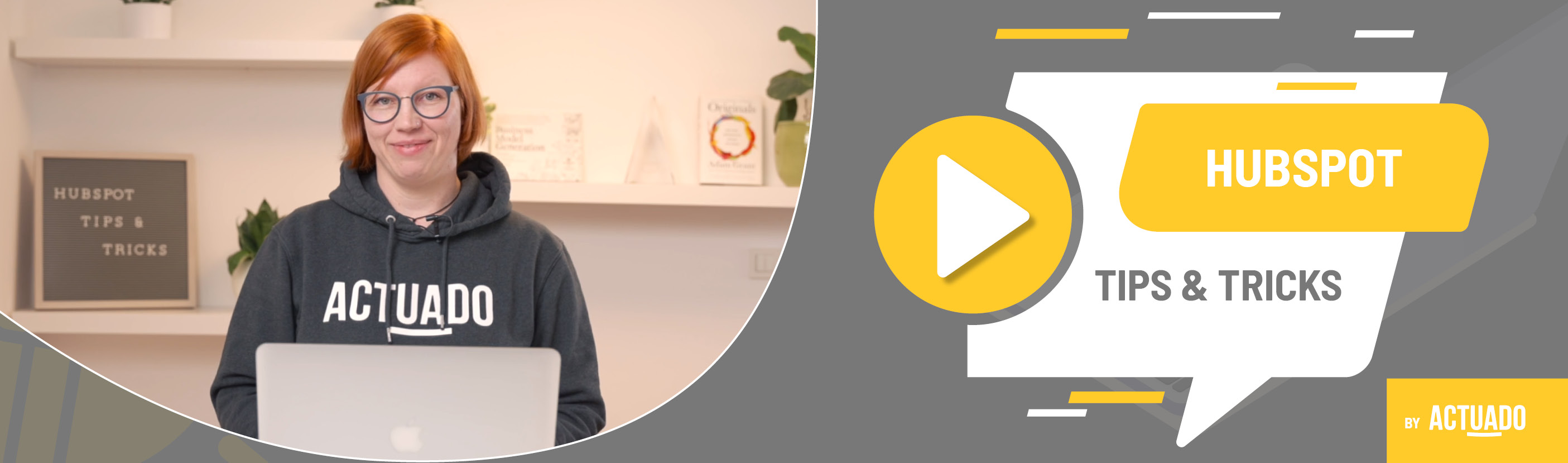|
This blog post is a part of the HubSpot Tips & Tricks video series by Actuado. In each blog post, you'll find a useful tip in video format, with transcription. |
Use pop-up forms to generate new leads
Video transcript
Pop-ups. You can like them or hate them. The fact is, they are everywhere. They are a popular marketing tactic for promoting content and driving lead generation. Did you know you can create pop-up forms also in your HubSpot portal?
Welcome to HubSpot Tips and Tricks! I'm Katarina from Actuado, and in this video, I'll show you how to create a pop-up form.Before creating your first pop-up form, make sure you add the HubSpot tracking code to your website. Without the code on your website, pop-up forms won't show.
In HubSpot, you can create pop-ups with a button that will take your website visitors to landing pages or a pop-up with a form that will shorten the number of clicks visitors must make when they want to download the e-book, subscribe to your newsletter, or do something else.
You can also use HubSpot pop-ups to offer files, redirect prospects to the meeting link or enable them to save the date for your event in their calendar.
There are four different variations of pop-up forms in HubSpot:
- Pop-up box – a form that pops up as a box in the center of the page.
- Dropdown banner – a form (or a button) that will drop down from the top of the screen.
- A form that slides in from the bottom left side or
- a form that slides in from the bottom right side.
Create form and select the type of form you want to create.
This time, let's go with the pop-up form that will slide in from the bottom left side of the page. We want visitors to download our e-book.
Follow all the steps and settings. First, select the form step, write callout text and select the color for the form. You can also add an image to it, but there aren't many options to play with images.
The second step is to create a form. You can add up to four fields on a pop-up form.
Decide how you want to thank your visitors who submitted a form. Will you write a thank you message or redirect them to a special thank you page?
You can also set up some simple follow-up workflows for everyone who submitted the form.
Another setting is targeting – where will this pop-up appear? On which URLs? You can also set some additional rules about who can see the pop-up on selected URLs. Maybe the pop-up is only for those already subscribed to your newsletter. Or only for visitors from selected countries.
There are many more settings and options you can set up.
The preview tab is the last step before publishing the pop-up form for visitors to be able to download your e-book. Test the pop-up, adjust any changes, and publish it for the world to see!
Do you have any questions?
Send an email to hubspot@actuado.com.