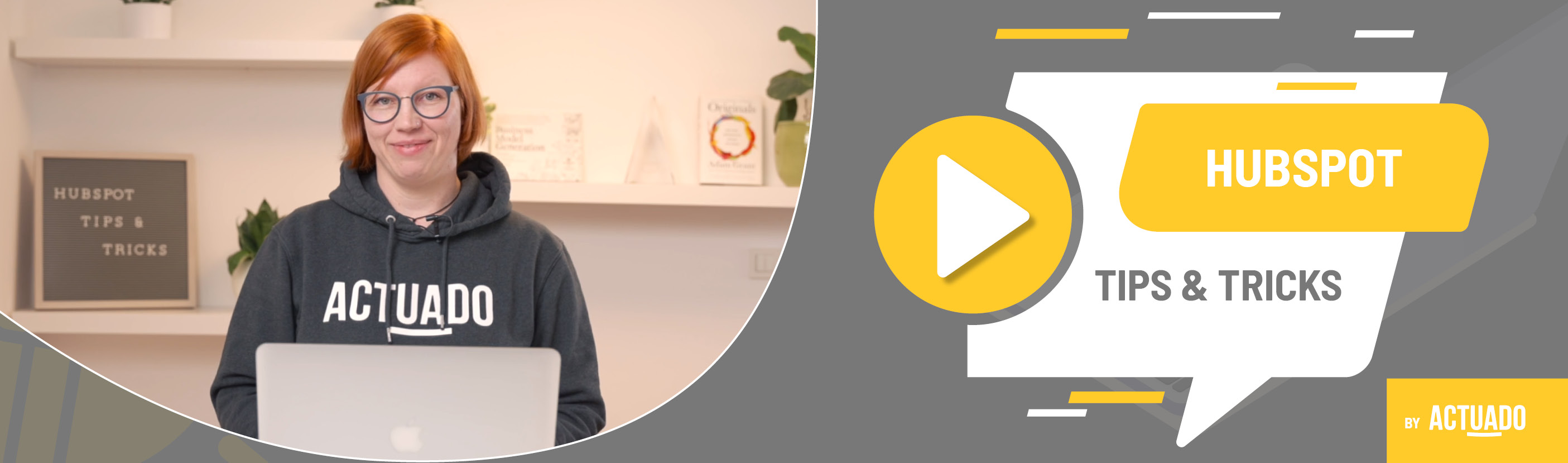|
This blog post is a part of the HubSpot Tips & Tricks video series by Actuado. In each blog post, you'll find a useful tip in video format, with transcription. |
Let the chatbot create tickets in your CRM
Video transcript
You successfully sell your products or services, but what comes after this? What if customers have an issue with your products? Can they reach out to you? Will you help them solve their problems and eventually turn them from customers to your evangelists? Using a chatbot to create tickets in HubSpot lets you connect with your customers, solve their problems and delight them by offering them better customer service.
Welcome to HubSpot Tips and Tricks! I'm Katarina from Actuado, and in this video, I'll show you how to create a chatbot to have a conversation with your customers and automatically create tickets in HubSpot.
Imagine that you bought something, and everything is working as it should until something happens. You try everything to solve the issue, but no one, not even Google, can help you.
What better way than to contact the company where you bought the product.
Maybe they have a support number on their website? No.
What about a form to submit an issue directly to their support team? No.
Can I at least find an email to contact the support team? No.
Are you that customer? I feel your frustration! Somehow, it’s crazy that companies care more about selling than customer service.
If you are a company with a customer service team but don’t have any proper way for customers to contact you, listen! I will show you how to easily set up a chatbot in HubSpot that will collect information from your customers and open support tickets for your team to respond to later.
How can you do this?
First, make sure you add the HubSpot tracking code to your website. Without the code on your website, the chatbot won’t show.
Then go to Conversations and Chatflows. Create chatflow, choose Website and select a chatbot template Tickets bot.
Connect the chatbot to the right inbox. If you have HubSpot Starter hub, you will only have one inbox. If you have HubSpot Professional or Enterprise Hubs, you can create up to 100 inboxes.
Then choose the chatbot language. You can choose one of 38 HubSpot-supported languages.
Name the chatbot with a particular name, like Ticket chatbot.
Check the pre-set conversation. You can adjust the text on each action. Just click on it and make changes.
Enter all relevant URLs from your website, where the ticket chatbot will pop up on the “Target” tab. When setting the target, choose the rule “contains” or “begins with”. This enables the chatbot to pop up even if you created UTM links to these URLs to track your website visits.
Next, customize the chat heading, chat display behavior, and timing controls on the Display tab.
And lastly, set up the “Options”. If you want to set up the automation for sending follow-up emails to your customers who submit a ticket, make sure to set these contacts as marketing contacts and ...
... go to the “Build” tab and add an action “Offer email subscription” between “Get email” and “Create ticket” to ask customers to subscribe to receive your emails.
Then preview the chatbot and set it live!
Now your customers can submit a ticket while talking to a chatbot. No more frustration, just good user experience.
Do you have any questions?
Send an email to hubspot@actuado.com.