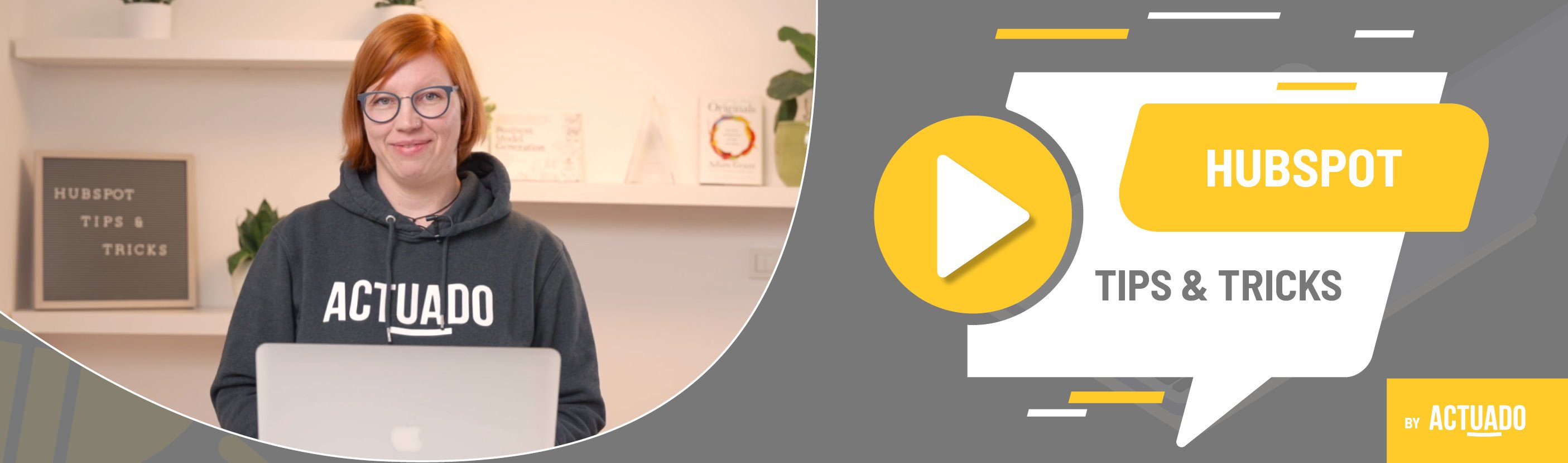|
This blog post is a part of the HubSpot Tips & Tricks video series by Actuado. In each blog post, you'll find a useful tip in video format, with transcription. |
Use HubSpot lists and saved views to segment your data base
Video transcript
So you decided to change your Excel tables full of contacts and their data to a proper CRM tool like HubSpot. Let me show you how you can import the data to HubSpot in bulk.
Welcome to HubSpot Tips and Tricks. I'm Katarina from Actuado and in this video I'll explain how to prepare data before importing it into HubSpot.
Before we import our Excel tables to HubSpot, let's take one step back and talk about how HubSpot is sorting data in the CRM.
First, you have to understand that there are several objects in HubSpot. Main objects in HubSpot are contacts, companies, deals and tickets.
Second, there are properties. You will find numerous properties that already exist in HubSpot as default properties. Majority of these properties can't be edited.
What's really great about HubSpot CRM is the possibility to create new custom properties. You can create custom properties for any of the objects I mentioned before. And you can also group these properties into separate groups.
Here is my tip, I invite you to first list the information and separate properties before importing data into HubSpot. Try to find the matching HubSpot default properties for data. If you can find the property that fits, simply create a custom one.
In the future, you'll be able to use this custom properties also in forms or as enrollment triggers for workflows.
But okay, this is a topic for another video. Let's go back.
So how should you prepare data before importing it into HubSpot?
After you've listed all information - that means properties, find your Excel or CSV file. Find it on your computer server cloud. Or if you were using another CRM tool export it as an Excel or CSV file.
Then make sure that each column represents one property - that means one column one property.
What are the must haves when importing contacts?
When you want to import contacts you usually import first name, second name and email. Remember, email is necessary because this is the so called unique identifier for HubSpot when it comes to creating new contacts. That means one email address one contact.
You can then add any other information like country, job title, company name, number of employees, events, where you met these contacts, their favorite colors, their favorite pets, and so on and so forth.
What are the must haves when importing companies, you must have the company domain name because this is a unique identifier for companies. Company domain name is basically company's website URL.
You will also need company name and you can also add some other information.
When you want to import the deals you create one column for deal name, one for a pipeline, and the third column for deal stage.
If you want to import tickets, you need ticket name, pipeline and ticket status. One more thing to keep in mind. The import file can only have one sheet.
So now let's say that you are a B2B company and you want to import contacts, companies and deals. What should you do?
First, you can prepare one file for each object and import them one by one.
Second, you can take two files and import them at once. In this case, make sure that at least one column in both files is the same. This will enable you to choose the column to associate your data.
Or you can prepare one file with information about more objects. For example, contacts and companies. In this case, make sure you will include contacts' email addresses, and company domain names.
Remember, these are unique identifiers for HubSpot. HubSpot will create contacts and companies at the same time and associated them.
Let's have a look at the sample import file from HubSpot.
So this is how an example file for importing contacts looks like. Here we have in the first row, these are properties. So first name, last name, email address, favorite food, mobile phone number.
I can also show you an example if you want to, let's say import tickets. What you need to import into this file is ticket name, pipeline, ticket status, priority, ticket owner, source and more.
And if you want to import two objects at once with one file, for instance, if you want to import contacts and companies, this is how the file should look like. It should have first name, last name and email address from the contacts, then company name, company domain name, phone number, favorite food and so on.
And I have another example. For instance, if you want to import companies and deals, this is how the file should look like. So, first you have company name, company, domain name, city, deal name, pipeline, deal stage, amount, and so on. And this is it.
Let's sum up. So how should you prepare data before importing it into HubSpot?
First, choose objects that you want to import into HubSpot. Then find matching default HubSpot properties or create custom ones.
Set up your Excel or CSV file with only one sheet. Then import files into HubSpot. Check the import status and if there are any errors, download the file with errors, fix them in a new file and import it again.
Do you have any questions?
Send an email to hubspot@actuado.com.