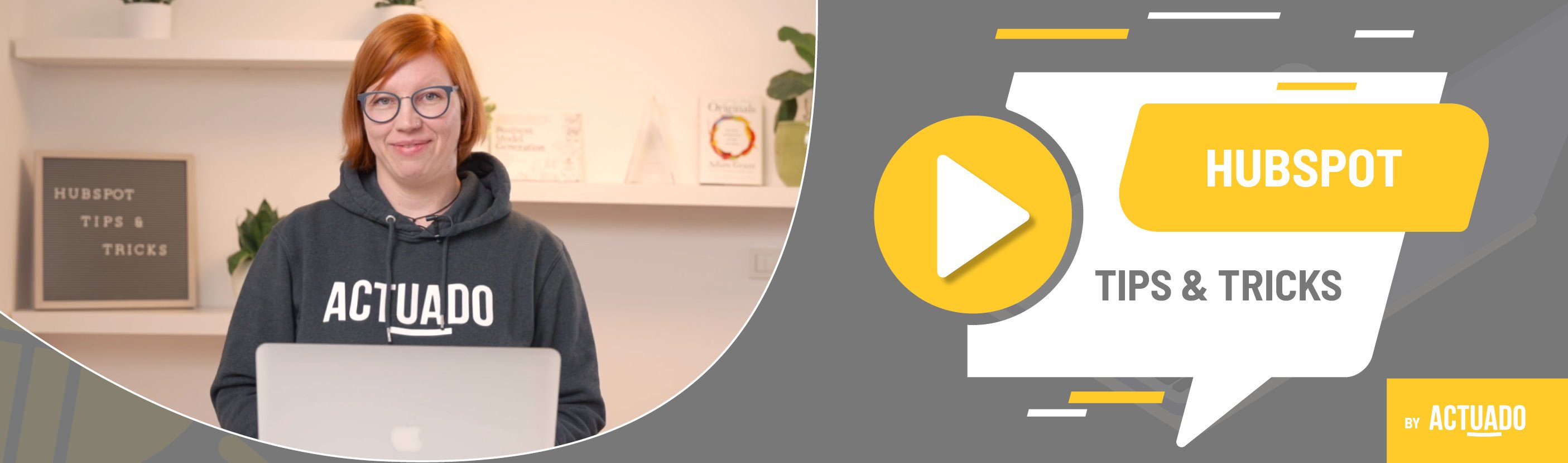|
This blog post is a part of the HubSpot Tips & Tricks video series by Actuado. In each blog post, you'll find a useful tip in video format, with transcription. |
How to bulk edit contacts and make sure they receive your marketing emails?
Video transcript
Finally, you are ready to send out your first newsletter from HubSpot. You prepared very valuable content, created a list of contacts that will receive your newsletter and now it’s time to hit the Send button. Great, your newsletter is sent! But wait. What happened? You have one thousand contacts on your newsletter list, but the newsletter was sent to only 256 contacts!
Welcome to HubSpot Tips and Tricks! I'm Katarina from Actuado, and in this video, I'll show you a simple trick to make sure all your marketing contacts will receive your marketing emails.Before I show you how to opt-in contact to be able to send them emails, I want to invite you to make sure that contacts in your CRM really want to receive your emails.
Behind every contact in your CRM is a person. Don’t just spam people with your emails. Make sure they consent to receive your emails, and after that, double-check if they have all they need in HubSpot so you can send them marketing emails.
If you want to send out marketing emails, your contacts must:
- Opt-in to communication subscription type and
- Be set as marketing contacts.
Bulk edit.
Go to HubSpot and find “Contacts”.
Click on “More filters”. Filter all contacts that are members of your Newsletter list. Of course, you can use other filters to filter contacts.
“Apply filter” and hide the sidebar.
Select contacts. If you filtered more contacts that you can see on one page, click “Select all __ contacts”.
Click “More” and “Edit communication subscriptions”.
Select the same subscription type that you will select for your Newsletters.
Opt in.
“Select lawful basis” and write an explanation of why you opted in all these contacts.
Again select all these contacts. Click “More” and “Set them as marketing contacts”. Before you set these contacts as marketing, read the message with an in-depth explanation of how this action can affect your HubSpot tier.
Now you are ready to clone the Newsletter and send it again. Just make sure to create a list of contacts who already received this newsletter and exclude them from receiving it again.
Do you have any questions?
Send an email to hubspot@actuado.com.