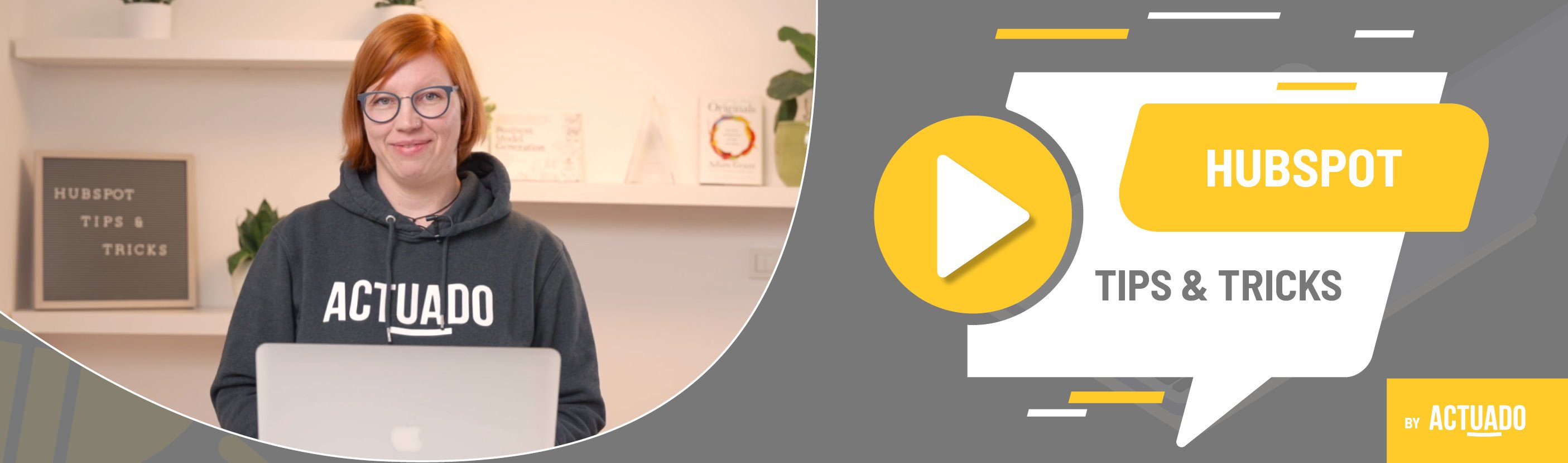|
This blog post is a part of the HubSpot Tips & Tricks video series by Actuado. In each blog post, you'll find a useful tip in video format, with transcription. |
How to automate changing contacts from marketing to non-marketing?
Video transcript
When you open your HubSpot portal and there is an important note on the top of your screen that says You've used 70% of your Marketing Contacts tier. If you exceed marketing contacts, you'll be automatically upgraded to the next contact tier and billed for the additional cost immediately, don't wait. Go and use the tip from this video.
Welcome to HubSpot Tips and Tricks! I'm Katarina from Actuado, and in this video, I'll show you how to automate the process of changing contacts from marketing to non-marketing.
As you might know, you have two different contacts in HubSpot. Some are marketing, and the others are non-marketing contacts.
The difference between them is simple.
First, you can send any kind of marketing email to marketing contacts but not to non-marketing.
Second, you can have as many non-marketing contacts in your CRM, but the HubSpot tier is based only on your marketing contacts.
Third, you can turn any contact into marketing contact instantly, but you can turn contacts into non-marketing only once a month.
As I said, marketing contacts are a base for your HubSpot tier, and this means you should think about cleaning your CRM as often as possible.
How can you use HubSpot's tools to automate turning some marketing contacts into non-marketing?
You must do two things.
First, create an active list with contacts who unsubscribed from receiving your emails or were hard bounced.
Second, create a workflow that will change unsubscribers and hard-bounced contacts into non-marketing.
Go to “Contacts” and “Lists”. “Create list”, an active one. Name it “Unsubscribers and hard bounced contacts”.
Next, “Add filter”.
Click “Contact properties” and find “Unsubscribed from all email” is equal to “True”.
Add another filter using the condition “OR”. “Add another filter group”.
“Contact properties”, “Email hard bounced reason”.
You can choose between many reasons, but since HubSpot won’t send out emails to the contacts who hard bounced, you can select “Email hard bounce reason” “is known”.
“Save” the list.
Now it is time to create a workflow.
This will save you time and make sure that every once a month when HubSpot changes the status of contacts from marketing to non-marketing, this will be done automatically.
Find “Workflows”. “Create workflow” that is “contact based” and name it “Change contacts into non-marketing contacts”.
Set up “enrollment triggers”. Select “List membership”, and find the list “Unsubscribers and hard bounced contacts”. Select “is member of list”, apply filter, and save it.
Then add a new action “Set marketing contact status”. “Set as non-marketing contact” and save.
Once contacts become non-marketing contacts, they won't be able to receive marketing emails or be added to ad audiences. And your HubSpot contact tier is saved.
Do you have any questions?
Send an email to hubspot@actuado.com.