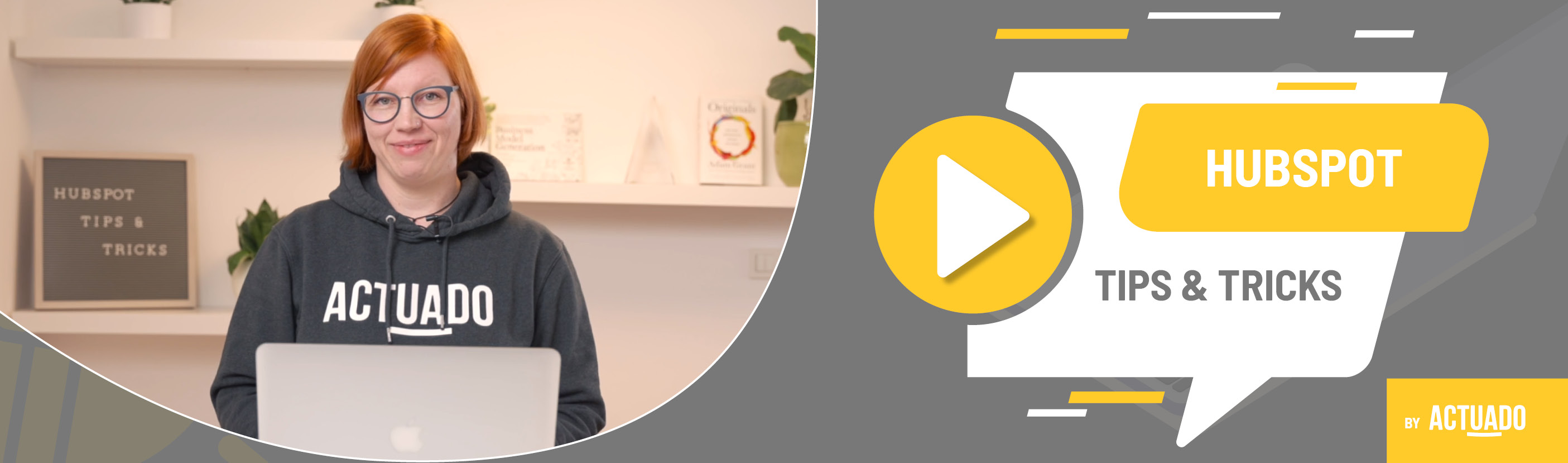|
This blog post is a part of the HubSpot Tips & Tricks video series by Actuado. In each blog post, you'll find a useful tip in video format, with transcription. |
Connect the dots in HubSpot by using association labels
Video transcript
One of our clients once asked us how they could note in HubSpot that contact from their CRM moved jobs and is now working for another company. Well, you can write a note on this contact's record or... create a unique association label between contact and company.
Welcome to HubSpot Tips and Tricks! I'm Katarina from Actuado, and in this video, I'll show you how to create association labels and use them.
Let's say you had a very friendly relationship with some of your clients. They were satisfied with your products or services and now as they have changed jobs, they want to introduce your products or services to their new colleagues. You want to continue the conversation with them but also write down the change that's happened - they are no longer working for the same company.
As I said, you can mention this change in a special note on the contact's record or create a unique association label to note this change and help you enrich the data about this contact.
You can create association labels between contacts, companies, deals, or tickets if you have a HubSpot professional account. You can create up to ten association labels between two objects - ten association labels between contacts and companies, ten between companies and deals, ten between contacts and tickets, and so on.
Let me show you how to create an association label between contacts and companies, for example, ex-employee.
Go to HubSpot and click Settings.
Find Objects and Contacts.
Then open the Associations tab.
First, make sure to select the correct object associations - Contacts-to-Companies.
Then create an association label.
Write ex-employee and create the label.
Simple, right?!
Now, go and find the contact, and associate the contact with a new company. Let's see an example. Katarina is now associated with two companies. Let's set Actuado as the primary company and add the association label ex-employee.
This is an excellent example of how to use association labels in HubSpot.
Do you have any questions?
Send an email to hubspot@actuado.com.