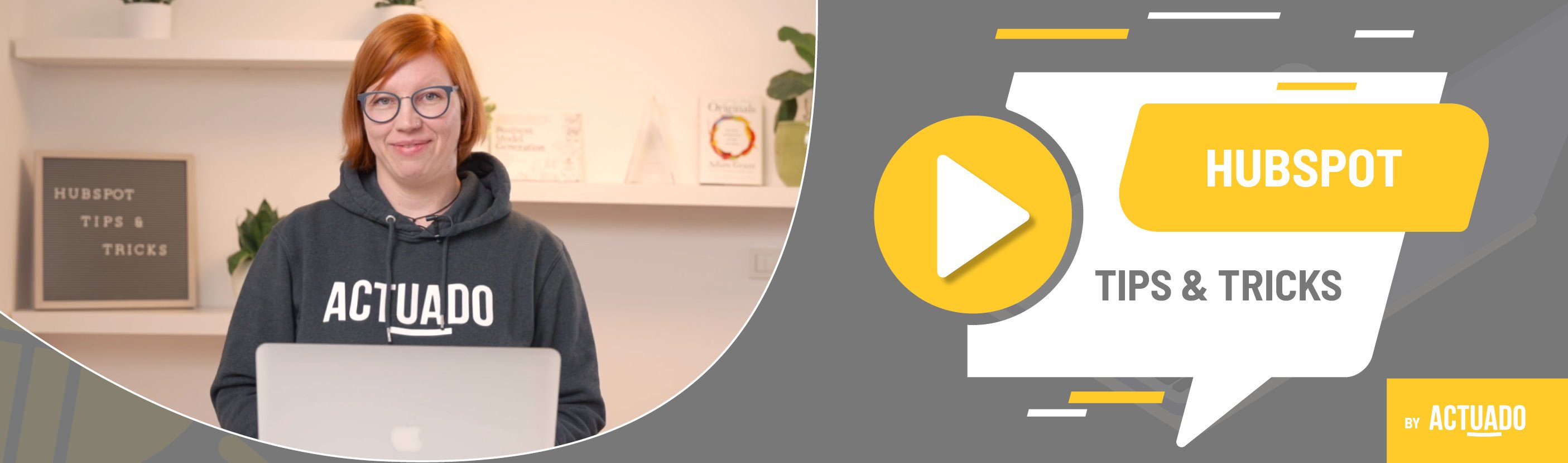|
This blog post is a part of the HubSpot Tips & Tricks video series by Actuado. In each blog post, you'll find a useful tip in video format, with transcription. |
Automate sending recent newsletter edition to your latest subscribers
Video transcript
As a B2B business, you send out a newsletter only once a month, but your visitors can subscribe to receive the newsletter anytime. Create a workflow, and don't let them wait for more weeks before sending out a new newsletter edition!
Welcome to HubSpot Tips and Tricks! I'm Katarina from Actuado, and in this video, I'll explain how to send your recent monthly newsletter to your latest subscribers automatically.
As a B2B company, you decided to invite your visitors to subscribe to the monthly newsletter.
You also created a landing page with a form to attract more newsletter subscribers. You also placed pop-up form to subscribe to your newsletter on your blog and other relevant content on your website.
Someone who subscribed to your newsletter just one day after you sent out the most recent newsletter edition will have to wait for another month to receive a new edition. I assume that you agree with me when I say that in the meantime, they will probably already forget that they subscribed to the newsletter.
What can you do for a better experience? How can they not forget that they subscribed to your newsletter?
This is what you must do!
Create a workflow, clone the recent newsletter to an automated email, and make sure it will be sent out automatically.
Let me show you how to do this in HubSpot.
Go to workflows and create a new workflow from scratch.
As an enrollment trigger, use the form submission filter and select all your newsletter forms - from embedded to pop-up forms.
Make sure you choose the refine date between the day when you sent the last newsletter and the day before you sent out the next newsletter.
Then add if/then branch, which will differentiate between contacts who submitted any form and received the last newsletter edition and those who didn't.
After you send the new newsletter, make sure to:
Clone the email, change it into an automated email, and go to the workflow.
In the workflow, change the dates for form submissions, and change the automated email to ensure the workflow will send out the late edition of the newsletter.
A perfect combination of manual and automated work brings the experience for your newsletter subscribers to a higher level.
Do you have any questions?
Send an email to hubspot@actuado.com.